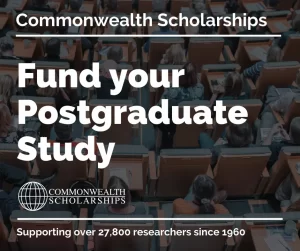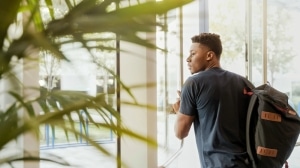A fantastic tool for academic writers, Scrivener is a word processor that makes writing more convenient, organised and, dare I say it, enjoyable! It differs from other word processors, such as Microsoft Word or Google Docs, in that it has in-built features that help you focus on what you’re writing, and how you’re writing it.
It offers a distraction-free writing experience, a friendly layout and a vast array of organisational features which make it enticing for all sorts of academic writing. And I’m not just talking short essays; I wrote my entire 92,000 word-long PhD thesis and 4th-year undergraduate dissertation in it.
To help show you how the software could revolutionise your writing experience, I will explain what it is, the features it boosts and how easy it is to get started with it.
Scrivener For Thesis, Dissertation & Academic Writing – A Complete Guide
Created by Literature & Latte, Scrivener is a writing tool that takes a unique approach to the way you sit down and write. Rather than create a single file for the document you need to write, Scrivener creates an entire project. Within this project, you can then create sections, outlines and drafts of your document. The project keeps all your work in one place, meaning you can easily organise your thoughts and record any research in the section they’re relevant to. That way, when it comes time to creating your first outline, you already have a ‘pre-outline’ to speak based on the high-level structure of your project.
Here are some ‘structural’ features, which will stand out for your drafting stage.
Corkboard View
If you’ve extracted data or ideas from several research papers, you can save each extract as documents. You can then gain a quick overview of all your research by viewing all your extracts as index cards in a corkboard style view.
This won’t only ensure you never lose sight of the bigger picture, i.e. the question your research paper is trying to answer, but also allows you to reorganise your findings in a logical order. This is thanks to the ‘drag-and-drop’ feature built into Scrivener which lets you rearrange sections by simply dragging them into their new position.

Composition Mode
This feature removes everything from your screen except the document you’re working on. This works surprisingly well when you need to get words down on paper. Removing all visual distractions also helps in eliminating writers’ block, as you’re not continually getting overwhelmed by countless reference papers.
Split-screen View
Scrivener lets you open two documents side-by-side in the editing window. While this isn’t exactly a groundbreaking feature, it’s incredibly useful when you want to refer to data or related papers.

Research Folder
Any new project you create has a ‘Research’ folder by default where you can drag-and-drop in all images and documents relevant to your paper. This ensures you always have the information you need accessible through the single click of a button, regardless of where in Scrivener you may be.
This may seem like a small perk, but the efficiency of never having to dig through an endless number of poorly named folders (we’re all guilty of it) can’t be overstated.
Word Count Targets
Writing day after day can get tiring quickly, so it’s not surprising that writers’ block is one of the biggest hurdles all writers face. Although you’ll still have to sit down and force yourself to write, thankfully Scrivener makes this a little easier through its ‘Word Targets’ feature.
With this feature, you can set a word count target for each day, or each writing session if you’d prefer, which remains displayed at the bottom of your window. This helps you monitor your progress, and also has the benefit of helping you to approach your writing goals in a healthier way – in consistent daily sessions rather than long and intense sessions usually followed by burnout.
Scrivener Dissertation Templates
Several Scrivener dissertation templates are available which aim to help you immerse yourself into your academic writing in a matter of minutes. You can find these templates on both Literature & Latte’s website, or on other fan-made websites that also use Scrivener as their go-to writing platform. These templates range from project set-ups for PhD theses and dissertations, to single document set-ups for academic essays or short coursework assignments.
The templates will probably be more useful for undergraduate students writing short pieces of work, however, as all templates can be customised, you should be able to modify a thesis or dissertation template to meet your requirements. I modified an existing template for my PhD thesis but have, and will continue to, use 3rd party templates for drafting journal publications. This is one of the many benefits of Scrivener – it can be as minimalistic or detailed as you would like it to be.

Zotero Scrivener Integration
Using Scrivener for any research paper, whether it’s your PhD thesis, a final year dissertation or your first journal article, there’s still no avoiding that you will have to use citations. Many academic writers use reference managers such as Zotero or Mendeley to eliminate having to reference papers manually.
I personally use Zotero because of its simplicity, plus its compatibility with Scrivener. Here’s a quick guide to show you just how easy it is to integrate the two tools so you can get the best from both worlds.
- Install Zotero, which is available as a plugin and standalone app.
- Next, install the RTF/ODF-Scan for Zotero, the add-in that makes this integration possible. It can read the citation markers into a document saved as ODT and transform them into Zotero citations automatically.
- Under the Preferences tab, click on the Export option – Default Output Format – Scannable Cite. Selecting this lets you insert citation markers by drag and drop or using ctrl+alt+c and ctrl+v. And that’s all there is to it – you can now simply copy-paste citations into your writing from the in-built reference manager.
Scrivener Research Paper Dissertation Workflow
There’s no right way to use Scrivener, but from my experience, there is a wrong way, and that’s by forcing a particular structure or workflow. One of the best features of Scrivener is that it’s flexible enough it can adapt to your individual workflow process. Therefore, I won’t describe my exact workflow as the tool will be more useful if you allow it to adapt to your needs naturally, but I will share a few workflow tips to help you get started quickly after your first time using it.
Tip 1 – Starting Folders
Tip 2 – Icons for Tagging Folders
Tip 3 – Meta Information
Tip 4 – Outline View
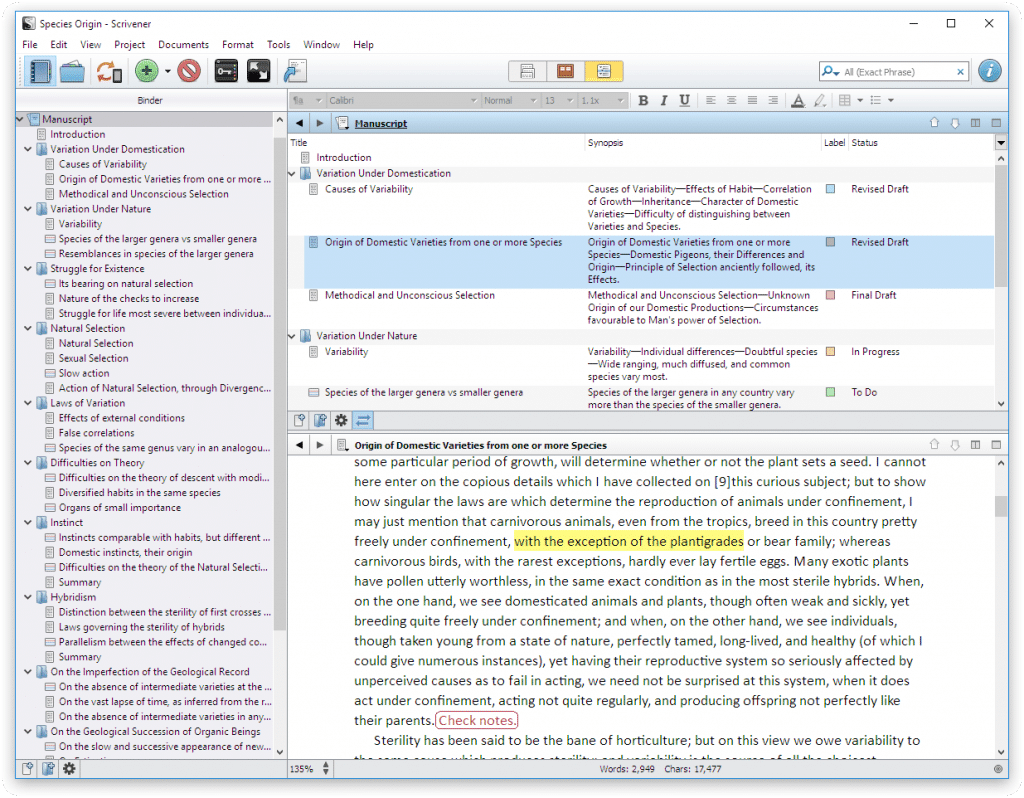
Final Thoughts
Scrivener is a powerful writing tool that has the potential to transform your entire academic writing experience; from your dissertation to your thesis and journal publications. It provides you with an intuitive way to structure your writing, organise your research and implement popular referencing managers to your disposal.
However, Scrivener is just that, a tool. It won’t turn you into a great researcher if you aren’t one already; similarly, it won’t turn you into an organised writer if you already have poor structuring habits which you aren’t willing to work on. Assuming you don’t fall into this category, I encourage you to try Scrivener, or any other similar writing manager as it will make your next writing task just that much more enjoyable.
Note: The views expressed in this article are those of the authors and do not represent the views of DiscoverPhDs. The author nor DiscoverPhDs are affiliated with Scrivener, nor any of its subsidiaries.