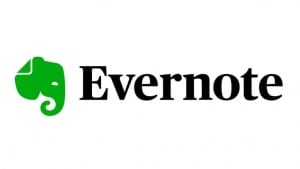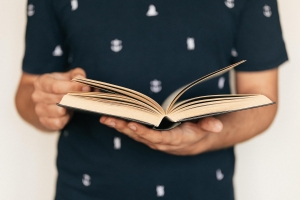Use Cloud-Based Data Storage
If you haven’t already, spend time organising the folder structure on your computer so that it’s based within one of the many cloud services available. You’ve got a lot of well-established options out there including Dropbox, OneDrive, GoogleDrive and Apple’s iCloud based solution. Which one of these you go for may depend on what others in your team are already using; many universities, for example, have heavily invested in Microsoft’s Office 365 service which integrates OneDrive and also Teams, which I’ll talk about later. Whatever cloud storage you use, the key advantages are the same:
- Continuous backing up of your work to the cloud.
- The ability to move to a different device (e.g. from your desktop to your tablet) and continue seamlessly (in theory!) working on a project.
- An easier way to collaborate with colleagues on the same project and share large data files with each other.
How seamless these cloud solutions are will depend to some extent on how fast your internet connection is. I’d suggest you try a few of the options and decide based on experience which cloud service is the best fit for you. There’s no reason why you couldn’t use more than one option either – e.g. one service for work and another for personal use. Whatever works for you!
Online Group Chat and Video Calls
At the time of writing this article, the world is coping with the COVID-19 pandemic. A lot of us have had to make the temporary switch to working from home and consequently, remote group chats and video calls have quickly become commonplace for many.
Whilst I still believe that nothing beats in-person collaborative work, remote communication tools (if used effectively) can be a great substitute. Microsoft Teams has become a staple for many university departments, offering good integration with the Outlook calendar and group video calls and chats. Everything’s linked up with OneDrive too to make sharing files that much easier. Outside of Teams, my two particular favourite apps are:
Zoom – This is a great video conferencing tool that just works. You can have up to 100 people all visible on the call and in my experience, there’s rarely any lag in video or audio as you sometimes find with other services. This tool has become very popular recently over the time of the pandemic and has even been seen to be used by the Prime Minister of the United Kingdom and his Government team. You should know that there have been some well-publicised security and privacy concerns with this software-based around the ease with which people could join virtual meetings uninvited. These have now been addressed by the company with a requirement that all meetings have an associated password for participants to join, but it is still an issue to bear in mind.

Slack – The second of my two recommendations is this great software that can be integrated across virtually all of your devices, letting you jump between communicating with your team on your desktop, laptop, tablet and phone. Slack offers a lot of functionality, letting you integrate third-party systems such as Dropbox and Google Hangouts however my favourite features are based on how well you can instant message during one-on-one chat and in group chats too. I also like how well you can transition from text chat to video chat and start sharing screens and documents between others in your team.
Both these apps are great if you’re working on a collaborative team project, catching up remotely with your supervisor or just to stay in touch with others in your research group.
Use Mendeley
At all stages of university life, you’ll be doing a lot of reading. This is no truer than it is for PhD students who will often need to keep track of 100s of articles and book chapters for inclusion in their thesis. Keeping these papers organised and making sure that the referencing is managed in order can be a very challenging task if approach manually. Mendeley is one of several great software solutions that can help organise and manage your references for you. All data is synced over the cloud and so you can easily keep everything up-to-date across all your devices. For you, it’s as simple as downloading the article you’re interested in (in PDF format) and dropping it within Mendeley, which will then extract the article title, authors etc.
Manage Note Taking with Evernote
Evernote is a great free software tool that every academic should have in their arsenal. This is a solution that lets you capture all kinds of information in one place but also very helpfully lets you search that same information later on to find exactly what you need.
Evernote can be integrated with Google Chrome and across all your normal devices, meaning that everything from your favourite websites, screenshots, photos, PDFs and other documents types, photos and normal text notes can all be stored and organised in the same place and all synced through the cloud.
Online Calendars
Nothing complicated needed here, but something like the Microsoft Outlook Calendar or Apple’s Calendar app can be a very useful tool for keeping track of deadlines and important tasks. I’ve been using both for several years now and highly recommend both – which one you use may again depend on what others in your team are already using. The mistake I made in the early stages of using these calendar apps was scheduling in every single task, no matter how small, and assigning a specific time to work on it. This soon became overwhelming due to the sheer number of daily tasks that were building up (and inevitably being rescheduled to the next day). My tip here is to only use your calendar to schedule in the top priority tasks that you want to complete in a day and important deadlines, meetings etc. I’d suggest using Evernote to keep track of your normal to-do-list.
Finding a PhD has never been this easy – search for a PhD by keyword, location or academic area of interest.